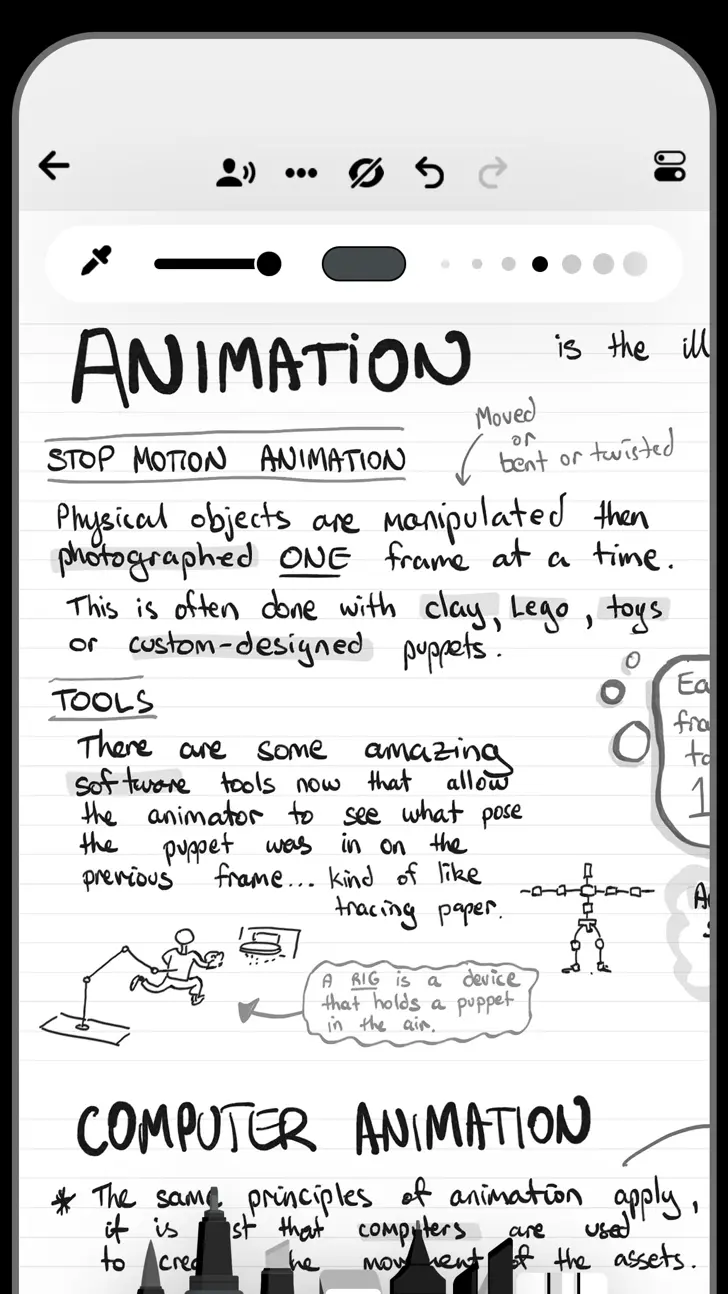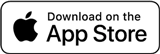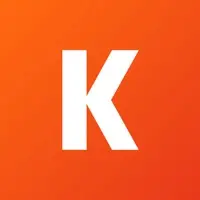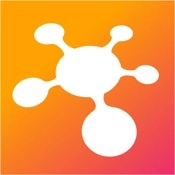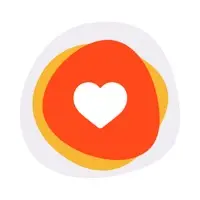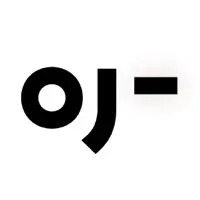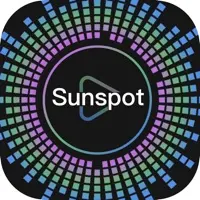Download Flow by Moleskine Studio 3.2.2 for iPhone and iPad
A Free Graphics & Design App By Moleskine Srl
![]() Downloads: 3 Updated: November 1, 2023
Downloads: 3 Updated: November 1, 2023
You are about to download the Flow by Moleskine Studio 3.2.2 for iPhone and iPad (Require iOS 14.0 or Later): Flow by Moleskine Studio is a free Graphics & Design App: Flow: Sketch, Draw, Take Notes, Notebook & Pencil Case, A beautiful way to draw, For notes that require illustrations, try Flow by Moleskine. ...
Please be aware that iPa4Fun does not offer direct ipa file download for old version of Flow by Moleskine Studio. You can read more about Flow by Moleskine Studio or download it on the App Store (184.22 MB) >
Download and Try Flow by Moleskine Studio 3.2.2 for iPhone and iPad
Flow by Moleskine Studio version 3.2.2 Release Notes
Version 3.2.2
We've fixed a handful of rendering bugs, worked on app performance and fixed a couple of minor crashes.
Version 3.1.1
This update introduces a great new way to use color in Flow, customizable background colors for documents and a whole bunch of little UI improvements.
COLOR PALETTE
Flow has a new option to display a set of colors on screen for quickly switching color whilst you stay on the same drawing tool. You can setup these colors however you like, and the palette will be saved as part of the document you are working on.
Tap the new ‘document colors’ button at the top of the screen next to the undo button to turn the document colors on and off. (Note: the ‘reset zoom’ button has been retired from this top menu.)
Tapping on one of the colors will set your current tool to that color, and you can tap a color twice to open a color picker. You can also press and hold on a color to get the eyedropper and choose from a color somewhere on the screen.
On iPad you can choose where on the screen the color palette goes by dragging it around, it can snap to either the top or bottom of the screen, or next to the Tool Editor. Just drag on any of the colors towards the center of the screen and the snap locations will appear. On iPhone the colors only display at the top of the screen.
You can return the colors to the default set by pressing and holding on the colors button at the top of the screen.
DOCUMENT BACKGROUND COLOR
You can now customize the background color of your document using a color picker. The 16 default light and dark options are shown as smaller circles next to the large circle that shows the current color. Tap one of the small circles to choose that color, and tap the large color circle to open the color picker and customize it.
TOOL EDITOR
When you have a drawing tool selected, the tool editor now displays an icon at the top indicating the pen type. You can press and hold on this icon to bring up a list of pen types and swap to it.
LAYERS
The layers menu has been updated:
- The layer color indicator is now a bar instead of a circle
- New icons for the buttons at the top to choose between side docking or floating
- New ‘switch’ style button instead of a tick icon for showing when layers are active or not
- A new option to drag and choose the height of the layers panel when it is floating, the drag bar becomes available once you have more than 4 layers and will remember the height you set
- Layers will now hide on iPad when you’re in pencil case mode
- Improved the layout when shown on iPhone in pencil case mode
PASTEBOARD
The pasteboard screen has an updated look that now shows your pasteboard content in a grid layout with two columns, and button to enable edit mode for removing content. The icon has also been updated.
NEW DEFAULT TOOLS
The set of default tools has been updated to be more suitable for note-taking.
UI IMPROVEMENTS
- Simplified the eyedropper ui to focus on just showing the new color being chosen
- Updated the look of the color swatches shown when the eyedropper is active and it now shows a grayscale range of color options if you’re on a gray color
- Layers UI now hides and unhides when the pen editor is opened
- Updated the tool editor size control style to make the currently selected size more prominent
- Added a new ‘disconnect pencil case’ icon when pencil case mode is on
- The pen sets screen now uses the dark interface mode if it is on
- Updated the pen sets button icon
- Lowered the position of the pens at the bottom of the screen on iPhone to make more room to see the document
- Updated the pen editor style on iPhone to dock completely up against the top bar
- When choosing a background pattern for a document the pattern size and opacity controls now fold away if you have chosen no pattern
Download Flow by Moleskine Studio for iOS 14.0 or later
• Release Date: March 24, 2019
• Updated On: November 1, 2023
• App Version: 3.2.2
• File Size: 184.22 MB (193171456 Bytes)
• Device Compatibility: iPhone and iPad
• Requires iOS: 14.0 and up
• Interactive Elements: In-App Purchases
• App Languages: English, French, German, Italian, Japanese, Korean, Portuguese, Russian, Simplified Chinese, Spanish, Traditional Chinese, Turkish
• Download on the App Store:
Also Flow by Moleskine Studio is included in the following collections:
Flow by Moleskine Studio Version History
• Flow by Moleskine Studio 3.3.1 (Latest Version, Updated: March 11, 2024)
• Flow by Moleskine Studio 3.3.0 (Updated: December 13, 2023)
• Flow by Moleskine Studio 3.2.1 (Updated: September 27, 2023)
• Flow by Moleskine Studio 3.2.0 (Updated: September 19, 2023)