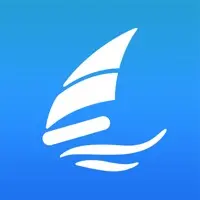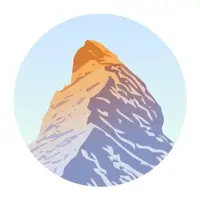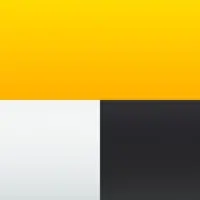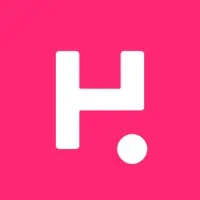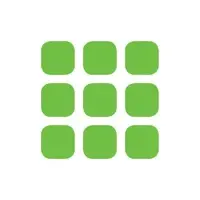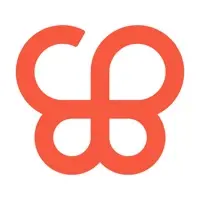ForeFlight Mobile Version History
A Free Navigation App By ForeFlight
![]() Downloads: 413 Updated: March 28, 2024
Downloads: 413 Updated: March 28, 2024
iPa4Fun collected total 194 version history (release notes) for ForeFlight Mobile.
ForeFlight Mobile Version History
-
ForeFlight Mobile v16.3.1 (Latest Version)
► Updated: March 28, 2024
► What's New in Version 16.3.1:
Aeronautical Map Drawer
• A consolidated drawer now houses all Aeronautical Map toggles and settings, optimizing space when you aren’t using it.
• Tap the new button in the lower-left corner of the Maps view with the Aeronautical Map layer enabled to open the drawer and toggle map elements like airports, airspace, waypoints, airways, terrain, and more, or tap the ellipses button at the very bottom to access Aeronautical Map Settings.
• Below the toggles are new Aeronautical Modes for IFR High, IFR Low, and VFR, which you can select to quickly change altitude-based map elements like waypoints, navaids, airways, ATC boundaries, and VFR map elements.
• Any changes you make to the quick toggles or settings only apply to the currently selected Aeronautical Mode, so you can configure each mode with separate toggle selections and settings and change all of them at once just by switching modes.
• The Aeronautical Map Drawer will automatically close after a period of inactivity - 10 seconds by default. You can increase or decrease this time using the “Auto-Dismiss After” setting at the top of the Aeronautical Map Settings menu. You can also tap anywhere on the map to close the drawer.
Basic Navlog Template
• Tailored for VFR pilots, the new Basic Navlog offers a cleaner format resembling a traditional navlog.
• From the Flights view, tap the Navlog button next to Briefing at the top of a flight plan to open the Navlog, then tap the Settings cog in the top-right to select the Basic template.
• The Basic Navlog also has better print quality compared to the other Navlog formats, especially when using half-sheet printing.
Power Lines on Basemap
• Plan and fly with global power line depictions on ForeFlight's high-resolution Basemap for enhanced hazard awareness.
• Power lines are depicted on the map in a distinct maroon color, presented as lines with hash marks for easy identification.
• The Basemap is usually paired with the Aeronautical Map and can be seen by turning off other chart layers that cover it. Download the high-resolution basempa for other regions in More > Downloads > Data Settings.
Sentry Allows Cellular Data
• Access internet data in ForeFlight via your device’s cellular connection even while connected to any Sentry-family ADS-B receiver to check internet-sourced radar, amend a flight plan prior to takeoff, and more.
• Internet-based map layers will remain selectable while connected to Sentry so you can easily jump between them and live ADS-B weather while receiving cellular data.
New Airspace Settings
• Tailor the display of airspace on ForeFlight's Aeronautical Map with global Class E airspace filtering and more granular control over different types of Special Use Airspace.
• Previously only applied to US airspace, the Class E toggle now shows or hides Class E airspace globally. This toggle has also been grouped with TRSA and Mode C toggles in the Controlled Airspace section of the Aeronautical Map Settings menu.
• The new Special Use Airspace section of the Settings menu combines existing toggles for Parachute Areas and ADIZ with new, more granular toggles: "Prohibited & Restricted," "MOA, Alert, and Training," "Caution, Danger, & Warning," "TRA & TSA," and "Other."
• Access these and other airspace settings via the Settings button at the bottom of the new Aeronautical Map Drawer.
Southern Africa VFR Charts
• Detailed VFR charts providing comprehensive local airspace details are now accessible for several countries across southern Africa: Angola, Botswana, Eswatini, Lesotho, Mozambique, Namibia, South Africa, Zambia, and Zimbabwe.
• You can add this region to your ForeFlight subscription via the ForeFlight website and select countries in More > Downloads > Region Settings to download charts.
-
ForeFlight Mobile v16.2.1 (Old Version)
► Updated: March 4, 2024
► What's New in Version 16.2.1:
Aeronautical Map Drawer
• A consolidated drawer now houses all Aeronautical Map toggles and settings, optimizing space when you aren’t using it.
• Tap the new button in the lower-left corner of the Maps view with the Aeronautical Map layer enabled to open the drawer and toggle map elements like airports, airspace, waypoints, airways, terrain, and more, or tap the ellipses button at the very bottom to access Aeronautical Map Settings.
• Below the toggles are new Aeronautical Modes for IFR High, IFR Low, and VFR, which you can select to quickly change altitude-based map elements like waypoints, navaids, airways, ATC boundaries, and VFR map elements.
• Any changes you make to the quick toggles or settings only apply to the currently selected Aeronautical Mode, so you can configure each mode with separate toggle selections and settings and change all of them at once just by switching modes.
• The Aeronautical Map Drawer will automatically close after a period of inactivity - 10 seconds by default. You can increase or decrease this time using the “Auto-Dismiss After” setting at the top of the Aeronautical Map Settings menu. You can also tap anywhere on the map to close the drawer.
Basic Navlog Template
• Tailored for VFR pilots, the new Basic Navlog offers a cleaner format resembling a traditional navlog.
• From the Flights view, tap the Navlog button next to Briefing at the top of a flight plan to open the Navlog, then tap the Settings cog in the top-right to select the Basic template.
• The Basic Navlog also has better print quality compared to the other Navlog formats, especially when using half-sheet printing.
Power Lines on Basemap
• Plan and fly with global power line depictions on ForeFlight's high-resolution Basemap for enhanced hazard awareness.
• Power lines are depicted on the map in a distinct maroon color, presented as lines with hash marks for easy identification.
• The Basemap is usually paired with the Aeronautical Map and can be seen by turning off other chart layers that cover it. Download the high-resolution basempa for other regions in More > Downloads > Data Settings.
Sentry Allows Cellular Data
• Access internet data in ForeFlight via your device’s cellular connection even while connected to any Sentry-family ADS-B receiver to check internet-sourced radar, amend a flight plan prior to takeoff, and more.
• Internet-based map layers will remain selectable while connected to Sentry so you can easily jump between them and live ADS-B weather while receiving cellular data.
New Airspace Settings
• Tailor the display of airspace on ForeFlight's Aeronautical Map with global Class E airspace filtering and more granular control over different types of Special Use Airspace.
• Previously only applied to US airspace, the Class E toggle now shows or hides Class E airspace globally. This toggle has also been grouped with TRSA and Mode C toggles in the Controlled Airspace section of the Aeronautical Map Settings menu.
• The new Special Use Airspace section of the Settings menu combines existing toggles for Parachute Areas and ADIZ with new, more granular toggles: "Prohibited & Restricted," "MOA, Alert, and Training," "Caution, Danger, & Warning," "TRA & TSA," and "Other."
• Access these and other airspace settings via the Settings button at the bottom of the new Aeronautical Map Drawer.
Southern Africa VFR Charts
• Detailed VFR charts providing comprehensive local airspace details are now accessible for several countries across southern Africa: Angola, Botswana, Eswatini, Lesotho, Mozambique, Namibia, South Africa, Zambia, and Zimbabwe.
• You can add this region to your ForeFlight subscription via the ForeFlight website and select countries in More > Downloads > Region Settings to download charts.
-
ForeFlight Mobile v16.2 (Old Version)
► Updated: February 27, 2024
► What's New in Version 16.2:
Aeronautical Map Drawer
• A consolidated drawer now houses all Aeronautical Map toggles and settings, optimizing space when you aren’t using it.
• Tap the new button in the lower-left corner of the Maps view with the Aeronautical Map layer enabled to open the drawer and toggle map elements like airports, airspace, waypoints, airways, terrain, and more, or tap the ellipses button at the very bottom to access Aeronautical Map Settings.
• Below the toggles are new Aeronautical Modes for IFR High, IFR Low, and VFR, which you can select to quickly change altitude-based map elements like waypoints, navaids, airways, ATC boundaries, and VFR map elements.
• Any changes you make to the quick toggles or settings only apply to the currently selected Aeronautical Mode, so you can configure each mode with separate toggle selections and settings and change all of them at once just by switching modes.
• The Aeronautical Map Drawer will automatically close after a period of inactivity - 10 seconds by default. You can increase or decrease this time using the “Auto-Dismiss After” setting at the top of the Aeronautical Map Settings menu. You can also tap anywhere on the map to close the drawer.
Basic Navlog Template
• Tailored for VFR pilots, the new Basic Navlog offers a cleaner format resembling a traditional navlog.
• From the Flights view, tap the Navlog button next to Briefing at the top of a flight plan to open the Navlog, then tap the Settings cog in the top-right to select the Basic template.
• The Basic Navlog also has better print quality compared to the other Navlog formats, especially when using half-sheet printing.
Power Lines on Basemap
• Plan and fly with global power line depictions on ForeFlight's high-resolution Basemap for enhanced hazard awareness.
• Power lines are depicted on the map in a distinct maroon color, presented as lines with hash marks for easy identification.
• The Basemap is usually paired with the Aeronautical Map and can be seen by turning off other chart layers that cover it. Download the high-resolution basempa for other regions in More > Downloads > Data Settings.
Sentry Allows Cellular Data
• Access internet data in ForeFlight via your device’s cellular connection even while connected to any Sentry-family ADS-B receiver to check internet-sourced radar, amend a flight plan prior to takeoff, and more.
• Internet-based map layers will remain selectable while connected to Sentry so you can easily jump between them and live ADS-B weather while receiving cellular data.
New Airspace Settings
• Tailor the display of airspace on ForeFlight's Aeronautical Map with global Class E airspace filtering and more granular control over different types of Special Use Airspace.
• Previously only applied to US airspace, the Class E toggle now shows or hides Class E airspace globally. This toggle has also been grouped with TRSA and Mode C toggles in the Controlled Airspace section of the Aeronautical Map Settings menu.
• The new Special Use Airspace section of the Settings menu combines existing toggles for Parachute Areas and ADIZ with new, more granular toggles: "Prohibited & Restricted," "MOA, Alert, and Training," "Caution, Danger, & Warning," "TRA & TSA," and "Other."
• Access these and other airspace settings via the Settings button at the bottom of the new Aeronautical Map Drawer.
Southern Africa VFR Charts
• Detailed VFR charts providing comprehensive local airspace details are now accessible for several countries across southern Africa: Angola, Botswana, Eswatini, Lesotho, Mozambique, Namibia, South Africa, Zambia, and Zimbabwe.
• You can add this region to your ForeFlight subscription via the ForeFlight website and select countries in More > Downloads > Region Settings to download charts.
-
ForeFlight Mobile v16.1.1 (Old Version)
► Updated: January 25, 2024
► What's New in Version 16.1.1:
Aeronautical Map Drawer
• A consolidated drawer now houses all Aeronautical Map toggles and settings, optimizing space when you aren’t using it.
• Tap the new button in the lower-left corner of the Maps view with the Aeronautical Map layer enabled to open the drawer and toggle map elements like airports, airspace, waypoints, airways, terrain, and more, or tap the ellipses button at the very bottom to access Aeronautical Map Settings.
• Below the toggles are new Aeronautical Modes for IFR High, IFR Low, and VFR, which you can select to quickly change altitude-based map elements like waypoints, navaids, airways, ATC boundaries, and VFR map elements.
• Any changes you make to the quick toggles or settings only apply to the currently selected Aeronautical Mode, so you can configure each mode with separate toggle selections and settings and change all of them at once just by switching modes.
• The Aeronautical Map Drawer will automatically close after a period of inactivity - 10 seconds by default. You can increase or decrease this time using the “Auto-Dismiss After” setting at the top of the Aeronautical Map Settings menu. You can also tap anywhere on the map to close the drawer.
Basic Navlog Template
• Tailored for VFR pilots, the new Basic Navlog offers a cleaner format resembling a traditional navlog.
• From the Flights view, tap the Navlog button next to Briefing at the top of a flight plan to open the Navlog, then tap the Settings cog in the top-right to select the Basic template.
• The Basic Navlog also has better print quality compared to the other Navlog formats, especially when using half-sheet printing.
Power Lines on Basemap
• Plan and fly with global power line depictions on ForeFlight's high-resolution Basemap for enhanced hazard awareness.
• Power lines are depicted on the map in a distinct maroon color, presented as lines with hash marks for easy identification.
• The Basemap is usually paired with the Aeronautical Map and can be seen by turning off other chart layers that cover it. Download the high-resolution basempa for other regions in More > Downloads > Data Settings.
Sentry Allows Cellular Data
• Access internet data in ForeFlight via your device’s cellular connection even while connected to any Sentry-family ADS-B receiver to check internet-sourced radar, amend a flight plan prior to takeoff, and more.
• Internet-based map layers will remain selectable while connected to Sentry so you can easily jump between them and live ADS-B weather while receiving cellular data.
New Airspace Settings
• Tailor the display of airspace on ForeFlight's Aeronautical Map with global Class E airspace filtering and more granular control over different types of Special Use Airspace.
• Previously only applied to US airspace, the Class E toggle now shows or hides Class E airspace globally. This toggle has also been grouped with TRSA and Mode C toggles in the Controlled Airspace section of the Aeronautical Map Settings menu.
• The new Special Use Airspace section of the Settings menu combines existing toggles for Parachute Areas and ADIZ with new, more granular toggles: "Prohibited & Restricted," "MOA, Alert, and Training," "Caution, Danger, & Warning," "TRA & TSA," and "Other."
• Access these and other airspace settings via the Settings button at the bottom of the new Aeronautical Map Drawer.
Southern Africa VFR Charts
• Detailed VFR charts providing comprehensive local airspace details are now accessible for several countries across southern Africa: Angola, Botswana, Eswatini, Lesotho, Mozambique, Namibia, South Africa, Zambia, and Zimbabwe.
• You can add this region to your ForeFlight subscription via the ForeFlight website and select countries in More > Downloads > Region Settings to download charts.
-
ForeFlight Mobile v16.1 (Old Version)
► Updated: January 18, 2024
► What's New in Version 16.1:
Aeronautical Map Drawer
• A consolidated drawer now houses all Aeronautical Map toggles and settings, optimizing space when you aren’t using it.
• Tap the new button in the lower-left corner of the Maps view with the Aeronautical Map layer enabled to open the drawer and toggle map elements like airports, airspace, waypoints, airways, terrain, and more, or tap the ellipses button at the very bottom to access Aeronautical Map Settings.
• Below the toggles are new Aeronautical Modes for IFR High, IFR Low, and VFR, which you can select to quickly change altitude-based map elements like waypoints, navaids, airways, ATC boundaries, and VFR map elements.
• Any changes you make to the quick toggles or settings only apply to the currently selected Aeronautical Mode, so you can configure each mode with separate toggle selections and settings and change all of them at once just by switching modes.
• The Aeronautical Map Drawer will automatically close after a period of inactivity - 10 seconds by default. You can increase or decrease this time using the “Auto-Dismiss After” setting at the top of the Aeronautical Map Settings menu. You can also tap anywhere on the map to close the drawer.
Basic Navlog Template
• Tailored for VFR pilots, the new Basic Navlog offers a cleaner format resembling a traditional navlog.
• From the Flights view, tap the Navlog button next to Briefing at the top of a flight plan to open the Navlog, then tap the Settings cog in the top-right to select the Basic template.
• The Basic Navlog also has better print quality compared to the other Navlog formats, especially when using half-sheet printing.
Power Lines on Basemap
• Plan and fly with global power line depictions on ForeFlight's high-resolution Basemap for enhanced hazard awareness.
• Power lines are depicted on the map in a distinct maroon color, presented as lines with hash marks for easy identification.
• The Basemap is usually paired with the Aeronautical Map and can be seen by turning off other chart layers that cover it. Download the high-resolution basempa for other regions in More > Downloads > Data Settings.
Sentry Allows Cellular Data
• Access internet data in ForeFlight via your device’s cellular connection even while connected to any Sentry-family ADS-B receiver to check internet-sourced radar, amend a flight plan prior to takeoff, and more.
• Internet-based map layers will remain selectable while connected to Sentry so you can easily jump between them and live ADS-B weather while receiving cellular data.
New Airspace Settings
• Tailor the display of airspace on ForeFlight's Aeronautical Map with global Class E airspace filtering and more granular control over different types of Special Use Airspace.
• Previously only applied to US airspace, the Class E toggle now shows or hides Class E airspace globally. This toggle has also been grouped with TRSA and Mode C toggles in the Controlled Airspace section of the Aeronautical Map Settings menu.
• The new Special Use Airspace section of the Settings menu combines existing toggles for Parachute Areas and ADIZ with new, more granular toggles: "Prohibited & Restricted," "MOA, Alert, and Training," "Caution, Danger, & Warning," "TRA & TSA," and "Other."
• Access these and other airspace settings via the Settings button at the bottom of the new Aeronautical Map Drawer.
Southern Africa VFR Charts
• Detailed VFR charts providing comprehensive local airspace details are now accessible for several countries across southern Africa: Angola, Botswana, Eswatini, Lesotho, Mozambique, Namibia, South Africa, Zambia, and Zimbabwe.
• You can add this region to your ForeFlight subscription via the ForeFlight website and select countries in More > Downloads > Region Settings to download charts.
-
ForeFlight Mobile v15.11.2 (Old Version)
► Updated: January 3, 2024
► What's New in Version 15.11.2:
Aeronautical Map Drawer
• A consolidated drawer now houses all Aeronautical Map toggles and settings, optimizing space when you aren’t using it.
• Tap the new button in the lower-left corner of the Maps view with the Aeronautical Map layer enabled to open the drawer and toggle map elements like airports, airspace, waypoints, airways, terrain, and more, or tap the ellipses button at the very bottom to access Aeronautical Map Settings.
• Below the toggles are new Aeronautical Modes for IFR High, IFR Low, and VFR, which you can select to quickly change altitude-based map elements like waypoints, navaids, airways, ATC boundaries, and VFR map elements.
• Any changes you make to the quick toggles or settings only apply to the currently selected Aeronautical Mode, so you can configure each mode with separate toggle selections and settings and change all of them at once just by switching modes.
• The Aeronautical Map Drawer will automatically close after a period of inactivity - 10 seconds by default. You can increase or decrease this time using the “Auto-Dismiss After” setting at the top of the Aeronautical Map Settings menu. You can also tap anywhere on the map to close the drawer.
Basic Navlog Template
• Tailored for VFR pilots, the new Basic Navlog offers a cleaner format resembling a traditional navlog.
• From the Flights view, tap the Navlog button next to Briefing at the top of a flight plan to open the Navlog, then tap the Settings cog in the top-right to select the Basic template.
• The Basic Navlog also has better print quality compared to the other Navlog formats, especially when using half-sheet printing.
Power Lines on Basemap
• Plan and fly with global power line depictions on ForeFlight's high-resolution Basemap for enhanced hazard awareness.
• Power lines are depicted on the map in a distinct maroon color, presented as lines with hash marks for easy identification.
• The Basemap is usually paired with the Aeronautical Map and can be seen by turning off other chart layers that cover it. Download the high-resolution basempa for other regions in More > Downloads > Data Settings.
Sentry Allows Cellular Data
• Access internet data in ForeFlight via your device’s cellular connection even while connected to any Sentry-family ADS-B receiver to check internet-sourced radar, amend a flight plan prior to takeoff, and more.
• Internet-based map layers will remain selectable while connected to Sentry so you can easily jump between them and live ADS-B weather while receiving cellular data.
New Airspace Settings
• Tailor the display of airspace on ForeFlight's Aeronautical Map with global Class E airspace filtering and more granular control over different types of Special Use Airspace.
• Previously only applied to US airspace, the Class E toggle now shows or hides Class E airspace globally. This toggle has also been grouped with TRSA and Mode C toggles in the Controlled Airspace section of the Aeronautical Map Settings menu.
• The new Special Use Airspace section of the Settings menu combines existing toggles for Parachute Areas and ADIZ with new, more granular toggles: "Prohibited & Restricted," "MOA, Alert, and Training," "Caution, Danger, & Warning," "TRA & TSA," and "Other."
• Access these and other airspace settings via the Settings button at the bottom of the new Aeronautical Map Drawer.
Southern Africa VFR Charts
• Detailed VFR charts providing comprehensive local airspace details are now accessible for several countries across southern Africa: Angola, Botswana, Eswatini, Lesotho, Mozambique, Namibia, South Africa, Zambia, and Zimbabwe.
• You can add this region to your ForeFlight subscription via the ForeFlight website and select countries in More > Downloads > Region Settings to download charts.
-
ForeFlight Mobile v15.11.1 (Old Version)
► Updated: December 7, 2023
► What's New in Version 15.11.1:
Aeronautical Map Drawer
• A consolidated drawer now houses all Aeronautical Map toggles and settings, optimizing space when you aren’t using it.
• Tap the new button in the lower-left corner of the Maps view with the Aeronautical Map layer enabled to open the drawer and toggle map elements like airports, airspace, waypoints, airways, terrain, and more, or tap the ellipses button at the very bottom to access Aeronautical Map Settings.
• Below the toggles are new Aeronautical Modes for IFR High, IFR Low, and VFR, which you can select to quickly change altitude-based map elements like waypoints, navaids, airways, ATC boundaries, and VFR map elements.
• Any changes you make to the quick toggles or settings only apply to the currently selected Aeronautical Mode, so you can configure each mode with separate toggle selections and settings and change all of them at once just by switching modes.
• The Aeronautical Map Drawer will automatically close after a period of inactivity - 10 seconds by default. You can increase or decrease this time using the “Auto-Dismiss After” setting at the top of the Aeronautical Map Settings menu. You can also tap anywhere on the map to close the drawer.
Basic Navlog Template
• Tailored for VFR pilots, the new Basic Navlog offers a cleaner format resembling a traditional navlog.
• From the Flights view, tap the Navlog button next to Briefing at the top of a flight plan to open the Navlog, then tap the Settings cog in the top-right to select the Basic template.
• The Basic Navlog also has better print quality compared to the other Navlog formats, especially when using half-sheet printing.
Power Lines on Basemap
• Plan and fly with global power line depictions on ForeFlight's high-resolution Basemap for enhanced hazard awareness.
• Power lines are depicted on the map in a distinct maroon color, presented as lines with hash marks for easy identification.
• The Basemap is usually paired with the Aeronautical Map and can be seen by turning off other chart layers that cover it. Download the high-resolution basempa for other regions in More > Downloads > Data Settings.
Sentry Allows Cellular Data
• Access internet data in ForeFlight via your device’s cellular connection even while connected to any Sentry-family ADS-B receiver to check internet-sourced radar, amend a flight plan prior to takeoff, and more.
• Internet-based map layers will remain selectable while connected to Sentry so you can easily jump between them and live ADS-B weather while receiving cellular data.
New Airspace Settings
• Tailor the display of airspace on ForeFlight's Aeronautical Map with global Class E airspace filtering and more granular control over different types of Special Use Airspace.
• Previously only applied to US airspace, the Class E toggle now shows or hides Class E airspace globally. This toggle has also been grouped with TRSA and Mode C toggles in the Controlled Airspace section of the Aeronautical Map Settings menu.
• The new Special Use Airspace section of the Settings menu combines existing toggles for Parachute Areas and ADIZ with new, more granular toggles: "Prohibited & Restricted," "MOA, Alert, and Training," "Caution, Danger, & Warning," "TRA & TSA," and "Other."
• Access these and other airspace settings via the Settings button at the bottom of the new Aeronautical Map Drawer.
Southern Africa VFR Charts
• Detailed VFR charts providing comprehensive local airspace details are now accessible for several countries across southern Africa: Angola, Botswana, Eswatini, Lesotho, Mozambique, Namibia, South Africa, Zambia, and Zimbabwe.
• You can add this region to your ForeFlight subscription via the ForeFlight website and select countries in More > Downloads > Region Settings to download charts.
-
ForeFlight Mobile v15.11 (Old Version)
► Updated: November 28, 2023
► What's New in Version 15.11:
Aeronautical Map Drawer
• A consolidated drawer now houses all Aeronautical Map toggles and settings, optimizing space when you aren’t using it.
• Tap the new button in the lower-left corner of the Maps view with the Aeronautical Map layer enabled to open the drawer and toggle map elements like airports, airspace, waypoints, airways, terrain, and more, or tap the ellipses button at the very bottom to access Aeronautical Map Settings.
• Below the toggles are new Aeronautical Modes for IFR High, IFR Low, and VFR, which you can select to quickly change altitude-based map elements like waypoints, navaids, airways, ATC boundaries, and VFR map elements.
• Any changes you make to the quick toggles or settings only apply to the currently selected Aeronautical Mode, so you can configure each mode with separate toggle selections and settings and change all of them at once just by switching modes.
• The Aeronautical Map Drawer will automatically close after a period of inactivity - 10 seconds by default. You can increase or decrease this time using the “Auto-Dismiss After” setting at the top of the Aeronautical Map Settings menu. You can also tap anywhere on the map to close the drawer.
Basic Navlog Template
• Tailored for VFR pilots, the new Basic Navlog offers a cleaner format resembling a traditional navlog.
• From the Flights view, tap the Navlog button next to Briefing at the top of a flight plan to open the Navlog, then tap the Settings cog in the top-right to select the Basic template.
• The Basic Navlog also has better print quality compared to the other Navlog formats, especially when using half-sheet printing.
Power Lines on Basemap
• Plan and fly with global power line depictions on ForeFlight's high-resolution Basemap for enhanced hazard awareness.
• Power lines are depicted on the map in a distinct maroon color, presented as lines with hash marks for easy identification.
• The Basemap is usually paired with the Aeronautical Map and can be seen by turning off other chart layers that cover it. Download the high-resolution basempa for other regions in More > Downloads > Data Settings.
Sentry Allows Cellular Data
• Access internet data in ForeFlight via your device’s cellular connection even while connected to any Sentry-family ADS-B receiver to check internet-sourced radar, amend a flight plan prior to takeoff, and more.
• Internet-based map layers will remain selectable while connected to Sentry so you can easily jump between them and live ADS-B weather while receiving cellular data.
New Airspace Settings
• Tailor the display of airspace on ForeFlight's Aeronautical Map with global Class E airspace filtering and more granular control over different types of Special Use Airspace.
• Previously only applied to US airspace, the Class E toggle now shows or hides Class E airspace globally. This toggle has also been grouped with TRSA and Mode C toggles in the Controlled Airspace section of the Aeronautical Map Settings menu.
• The new Special Use Airspace section of the Settings menu combines existing toggles for Parachute Areas and ADIZ with new, more granular toggles: "Prohibited & Restricted," "MOA, Alert, and Training," "Caution, Danger, & Warning," "TRA & TSA," and "Other."
• Access these and other airspace settings via the Settings button at the bottom of the new Aeronautical Map Drawer.
Southern Africa VFR Charts
• Detailed VFR charts providing comprehensive local airspace details are now accessible for several countries across southern Africa: Angola, Botswana, Eswatini, Lesotho, Mozambique, Namibia, South Africa, Zambia, and Zimbabwe.
• You can add this region to your ForeFlight subscription via the ForeFlight website and select countries in More > Downloads > Region Settings to download charts.
-
ForeFlight Mobile v15.10.1 (Old Version)
► Updated: November 2, 2023
► What's New in Version 15.10.1:
Aeronautical Map Drawer
• A consolidated drawer now houses all Aeronautical Map toggles and settings, optimizing space when you aren’t using it.
• Tap the new button in the lower-left corner of the Maps view with the Aeronautical Map layer enabled to open the drawer and toggle map elements like airports, airspace, waypoints, airways, terrain, and more, or tap the ellipses button at the very bottom to access Aeronautical Map Settings.
• Below the toggles are new Aeronautical Modes for IFR High, IFR Low, and VFR, which you can select to quickly change altitude-based map elements like waypoints, navaids, airways, ATC boundaries, and VFR map elements.
• Any changes you make to the quick toggles or settings only apply to the currently selected Aeronautical Mode, so you can configure each mode with separate toggle selections and settings and change all of them at once just by switching modes.
• The Aeronautical Map Drawer will automatically close after a period of inactivity - 10 seconds by default. You can increase or decrease this time using the “Auto-Dismiss After” setting at the top of the Aeronautical Map Settings menu. You can also tap anywhere on the map to close the drawer.
Basic Navlog Template
• Tailored for VFR pilots, the new Basic Navlog offers a cleaner format resembling a traditional navlog.
• From the Flights view, tap the Navlog button next to Briefing at the top of a flight plan to open the Navlog, then tap the Settings cog in the top-right to select the Basic template.
• The Basic Navlog also has better print quality compared to the other Navlog formats, especially when using half-sheet printing.
Power Lines on Basemap
• Plan and fly with global power line depictions on ForeFlight's high-resolution Basemap for enhanced hazard awareness.
• Power lines are depicted on the map in a distinct maroon color, presented as lines with hash marks for easy identification.
• The Basemap is usually paired with the Aeronautical Map and can be seen by turning off other chart layers that cover it. Download the high-resolution basempa for other regions in More > Downloads > Data Settings.
Sentry Allows Cellular Data
• Access internet data in ForeFlight via your device’s cellular connection even while connected to any Sentry-family ADS-B receiver to check internet-sourced radar, amend a flight plan prior to takeoff, and more.
• Internet-based map layers will remain selectable while connected to Sentry so you can easily jump between them and live ADS-B weather while receiving cellular data.
New Airspace Settings
• Tailor the display of airspace on ForeFlight's Aeronautical Map with global Class E airspace filtering and more granular control over different types of Special Use Airspace.
• Previously only applied to US airspace, the Class E toggle now shows or hides Class E airspace globally. This toggle has also been grouped with TRSA and Mode C toggles in the Controlled Airspace section of the Aeronautical Map Settings menu.
• The new Special Use Airspace section of the Settings menu combines existing toggles for Parachute Areas and ADIZ with new, more granular toggles: "Prohibited & Restricted," "MOA, Alert, and Training," "Caution, Danger, & Warning," "TRA & TSA," and "Other."
• Access these and other airspace settings via the Settings button at the bottom of the new Aeronautical Map Drawer.
Southern Africa VFR Charts
• Detailed VFR charts providing comprehensive local airspace details are now accessible for several countries across southern Africa: Angola, Botswana, Eswatini, Lesotho, Mozambique, Namibia, South Africa, Zambia, and Zimbabwe.
• You can add this region to your ForeFlight subscription via the ForeFlight website and select countries in More > Downloads > Region Settings to download charts.
-
ForeFlight Mobile v15.10 (Old Version)
► Updated: October 23, 2023
► What's New in Version 15.10:
Aeronautical Map Drawer
• A consolidated drawer now houses all Aeronautical Map toggles and settings, optimizing space when you aren’t using it.
• Tap the new button in the lower-left corner of the Maps view with the Aeronautical Map layer enabled to open the drawer and toggle map elements like airports, airspace, waypoints, airways, terrain, and more, or tap the ellipses button at the very bottom to access Aeronautical Map Settings.
• Below the toggles are new Aeronautical Modes for IFR High, IFR Low, and VFR, which you can select to quickly change altitude-based map elements like waypoints, navaids, airways, ATC boundaries, and VFR map elements.
• Any changes you make to the quick toggles or settings only apply to the currently selected Aeronautical Mode, so you can configure each mode with separate toggle selections and settings and change all of them at once just by switching modes.
• The Aeronautical Map Drawer will automatically close after a period of inactivity - 10 seconds by default. You can increase or decrease this time using the “Auto-Dismiss After” setting at the top of the Aeronautical Map Settings menu. You can also tap anywhere on the map to close the drawer.
Basic Navlog Template
• Tailored for VFR pilots, the new Basic Navlog offers a cleaner format resembling a traditional navlog.
• From the Flights view, tap the Navlog button next to Briefing at the top of a flight plan to open the Navlog, then tap the Settings cog in the top-right to select the Basic template.
• The Basic Navlog also has better print quality compared to the other Navlog formats, especially when using half-sheet printing.
Power Lines on Basemap
• Plan and fly with global power line depictions on ForeFlight's high-resolution Basemap for enhanced hazard awareness.
• Power lines are depicted on the map in a distinct maroon color, presented as lines with hash marks for easy identification.
• The Basemap is usually paired with the Aeronautical Map and can be seen by turning off other chart layers that cover it. Download the high-resolution basempa for other regions in More > Downloads > Data Settings.
Sentry Allows Cellular Data
• Access internet data in ForeFlight via your device’s cellular connection even while connected to any Sentry-family ADS-B receiver to check internet-sourced radar, amend a flight plan prior to takeoff, and more.
• Internet-based map layers will remain selectable while connected to Sentry so you can easily jump between them and live ADS-B weather while receiving cellular data.
New Airspace Settings
• Tailor the display of airspace on ForeFlight's Aeronautical Map with global Class E airspace filtering and more granular control over different types of Special Use Airspace.
• Previously only applied to US airspace, the Class E toggle now shows or hides Class E airspace globally. This toggle has also been grouped with TRSA and Mode C toggles in the Controlled Airspace section of the Aeronautical Map Settings menu.
• The new Special Use Airspace section of the Settings menu combines existing toggles for Parachute Areas and ADIZ with new, more granular toggles: "Prohibited & Restricted," "MOA, Alert, and Training," "Caution, Danger, & Warning," "TRA & TSA," and "Other."
• Access these and other airspace settings via the Settings button at the bottom of the new Aeronautical Map Drawer.
Southern Africa VFR Charts
• Detailed VFR charts providing comprehensive local airspace details are now accessible for several countries across southern Africa: Angola, Botswana, Eswatini, Lesotho, Mozambique, Namibia, South Africa, Zambia, and Zimbabwe.
• You can add this region to your ForeFlight subscription via the ForeFlight website and select countries in More > Downloads > Region Settings to download charts.
-
ForeFlight Mobile v15.9.2 (Old Version)
► Updated: October 9, 2023
► What's New in Version 15.9.2:
Aeronautical Map Drawer
• A consolidated drawer now houses all Aeronautical Map toggles and settings, optimizing space when you aren’t using it.
• Tap the new button in the lower-left corner of the Maps view with the Aeronautical Map layer enabled to open the drawer and toggle map elements like airports, airspace, waypoints, airways, terrain, and more, or tap the ellipses button at the very bottom to access Aeronautical Map Settings.
• Below the toggles are new Aeronautical Modes for IFR High, IFR Low, and VFR, which you can select to quickly change altitude-based map elements like waypoints, navaids, airways, ATC boundaries, and VFR map elements.
• Any changes you make to the quick toggles or settings only apply to the currently selected Aeronautical Mode, so you can configure each mode with separate toggle selections and settings and change all of them at once just by switching modes.
• The Aeronautical Map Drawer will automatically close after a period of inactivity - 10 seconds by default. You can increase or decrease this time using the “Auto-Dismiss After” setting at the top of the Aeronautical Map Settings menu. You can also tap anywhere on the map to close the drawer.
Basic Navlog Template
• Tailored for VFR pilots, the new Basic Navlog offers a cleaner format resembling a traditional navlog.
• From the Flights view, tap the Navlog button next to Briefing at the top of a flight plan to open the Navlog, then tap the Settings cog in the top-right to select the Basic template.
• The Basic Navlog also has better print quality compared to the other Navlog formats, especially when using half-sheet printing.
Power Lines on Basemap
• Plan and fly with global power line depictions on ForeFlight's high-resolution Basemap for enhanced hazard awareness.
• Power lines are depicted on the map in a distinct maroon color, presented as lines with hash marks for easy identification.
• The Basemap is usually paired with the Aeronautical Map and can be seen by turning off other chart layers that cover it. Download the high-resolution basempa for other regions in More > Downloads > Data Settings.
Sentry Allows Cellular Data
• Access internet data in ForeFlight via your device’s cellular connection even while connected to any Sentry-family ADS-B receiver to check internet-sourced radar, amend a flight plan prior to takeoff, and more.
• Internet-based map layers will remain selectable while connected to Sentry so you can easily jump between them and live ADS-B weather while receiving cellular data.
New Airspace Settings
• Tailor the display of airspace on ForeFlight's Aeronautical Map with global Class E airspace filtering and more granular control over different types of Special Use Airspace.
• Previously only applied to US airspace, the Class E toggle now shows or hides Class E airspace globally. This toggle has also been grouped with TRSA and Mode C toggles in the Controlled Airspace section of the Aeronautical Map Settings menu.
• The new Special Use Airspace section of the Settings menu combines existing toggles for Parachute Areas and ADIZ with new, more granular toggles: "Prohibited & Restricted," "MOA, Alert, and Training," "Caution, Danger, & Warning," "TRA & TSA," and "Other."
• Access these and other airspace settings via the Settings button at the bottom of the new Aeronautical Map Drawer.
Southern Africa VFR Charts
• Detailed VFR charts providing comprehensive local airspace details are now accessible for several countries across southern Africa: Angola, Botswana, Eswatini, Lesotho, Mozambique, Namibia, South Africa, Zambia, and Zimbabwe.
• You can add this region to your ForeFlight subscription via the ForeFlight website and select countries in More > Downloads > Region Settings to download charts.
-
ForeFlight Mobile v15.8.1 (Old Version)
► Updated: August 30, 2023
► What's New in Version 15.8.1:
Aeronautical Map Drawer
• A consolidated drawer now houses all Aeronautical Map toggles and settings, optimizing space when you aren’t using it.
• Tap the new button in the lower-left corner of the Maps view with the Aeronautical Map layer enabled to open the drawer and toggle map elements like airports, airspace, waypoints, airways, terrain, and more, or tap the ellipses button at the very bottom to access Aeronautical Map Settings.
• Below the toggles are new Aeronautical Modes for IFR High, IFR Low, and VFR, which you can select to quickly change altitude-based map elements like waypoints, navaids, airways, ATC boundaries, and VFR map elements.
• Any changes you make to the quick toggles or settings only apply to the currently selected Aeronautical Mode, so you can configure each mode with separate toggle selections and settings and change all of them at once just by switching modes.
• The Aeronautical Map Drawer will automatically close after a period of inactivity - 10 seconds by default. You can increase or decrease this time using the “Auto-Dismiss After” setting at the top of the Aeronautical Map Settings menu. You can also tap anywhere on the map to close the drawer.
Basic Navlog Template
• Tailored for VFR pilots, the new Basic Navlog offers a cleaner format resembling a traditional navlog.
• From the Flights view, tap the Navlog button next to Briefing at the top of a flight plan to open the Navlog, then tap the Settings cog in the top-right to select the Basic template.
• The Basic Navlog also has better print quality compared to the other Navlog formats, especially when using half-sheet printing.
Power Lines on Basemap
• Plan and fly with global power line depictions on ForeFlight's high-resolution Basemap for enhanced hazard awareness.
• Power lines are depicted on the map in a distinct maroon color, presented as lines with hash marks for easy identification.
• The Basemap is usually paired with the Aeronautical Map and can be seen by turning off other chart layers that cover it. Download the high-resolution basempa for other regions in More > Downloads > Data Settings.
Sentry Allows Cellular Data
• Access internet data in ForeFlight via your device’s cellular connection even while connected to any Sentry-family ADS-B receiver to check internet-sourced radar, amend a flight plan prior to takeoff, and more.
• Internet-based map layers will remain selectable while connected to Sentry so you can easily jump between them and live ADS-B weather while receiving cellular data.
New Airspace Settings
• Tailor the display of airspace on ForeFlight's Aeronautical Map with global Class E airspace filtering and more granular control over different types of Special Use Airspace.
• Previously only applied to US airspace, the Class E toggle now shows or hides Class E airspace globally. This toggle has also been grouped with TRSA and Mode C toggles in the Controlled Airspace section of the Aeronautical Map Settings menu.
• The new Special Use Airspace section of the Settings menu combines existing toggles for Parachute Areas and ADIZ with new, more granular toggles: "Prohibited & Restricted," "MOA, Alert, and Training," "Caution, Danger, & Warning," "TRA & TSA," and "Other."
• Access these and other airspace settings via the Settings button at the bottom of the new Aeronautical Map Drawer.
Southern Africa VFR Charts
• Detailed VFR charts providing comprehensive local airspace details are now accessible for several countries across southern Africa: Angola, Botswana, Eswatini, Lesotho, Mozambique, Namibia, South Africa, Zambia, and Zimbabwe.
• You can add this region to your ForeFlight subscription via the ForeFlight website and select countries in More > Downloads > Region Settings to download charts.
-
ForeFlight Mobile v15.8 (Old Version)
► Updated: August 21, 2023
► What's New in Version 15.8:
Aeronautical Map Drawer
• A consolidated drawer now houses all Aeronautical Map toggles and settings, optimizing space when you aren’t using it.
• Tap the new button in the lower-left corner of the Maps view with the Aeronautical Map layer enabled to open the drawer and toggle map elements like airports, airspace, waypoints, airways, terrain, and more, or tap the ellipses button at the very bottom to access Aeronautical Map Settings.
• Below the toggles are new Aeronautical Modes for IFR High, IFR Low, and VFR, which you can select to quickly change altitude-based map elements like waypoints, navaids, airways, ATC boundaries, and VFR map elements.
• Any changes you make to the quick toggles or settings only apply to the currently selected Aeronautical Mode, so you can configure each mode with separate toggle selections and settings and change all of them at once just by switching modes.
• The Aeronautical Map Drawer will automatically close after a period of inactivity - 10 seconds by default. You can increase or decrease this time using the “Auto-Dismiss After” setting at the top of the Aeronautical Map Settings menu. You can also tap anywhere on the map to close the drawer.
Basic Navlog Template
• Tailored for VFR pilots, the new Basic Navlog offers a cleaner format resembling a traditional navlog.
• From the Flights view, tap the Navlog button next to Briefing at the top of a flight plan to open the Navlog, then tap the Settings cog in the top-right to select the Basic template.
• The Basic Navlog also has better print quality compared to the other Navlog formats, especially when using half-sheet printing.
Power Lines on Basemap
• Plan and fly with global power line depictions on ForeFlight's high-resolution Basemap for enhanced hazard awareness.
• Power lines are depicted on the map in a distinct maroon color, presented as lines with hash marks for easy identification.
• The Basemap is usually paired with the Aeronautical Map and can be seen by turning off other chart layers that cover it. Download the high-resolution basempa for other regions in More > Downloads > Data Settings.
Sentry Allows Cellular Data
• Access internet data in ForeFlight via your device’s cellular connection even while connected to any Sentry-family ADS-B receiver to check internet-sourced radar, amend a flight plan prior to takeoff, and more.
• Internet-based map layers will remain selectable while connected to Sentry so you can easily jump between them and live ADS-B weather while receiving cellular data.
New Airspace Settings
• Tailor the display of airspace on ForeFlight's Aeronautical Map with global Class E airspace filtering and more granular control over different types of Special Use Airspace.
• Previously only applied to US airspace, the Class E toggle now shows or hides Class E airspace globally. This toggle has also been grouped with TRSA and Mode C toggles in the Controlled Airspace section of the Aeronautical Map Settings menu.
• The new Special Use Airspace section of the Settings menu combines existing toggles for Parachute Areas and ADIZ with new, more granular toggles: "Prohibited & Restricted," "MOA, Alert, and Training," "Caution, Danger, & Warning," "TRA & TSA," and "Other."
• Access these and other airspace settings via the Settings button at the bottom of the new Aeronautical Map Drawer.
Southern Africa VFR Charts
• Detailed VFR charts providing comprehensive local airspace details are now accessible for several countries across southern Africa: Angola, Botswana, Eswatini, Lesotho, Mozambique, Namibia, South Africa, Zambia, and Zimbabwe.
• You can add this region to your ForeFlight subscription via the ForeFlight website and select countries in More > Downloads > Region Settings to download charts.
-
ForeFlight Mobile v15.7.1 (Old Version)
► Updated: August 2, 2023
► What's New in Version 15.7.1:
Aeronautical Map Drawer
• A consolidated drawer now houses all Aeronautical Map toggles and settings, optimizing space when you aren’t using it.
• Tap the new button in the lower-left corner of the Maps view with the Aeronautical Map layer enabled to open the drawer and toggle map elements like airports, airspace, waypoints, airways, terrain, and more, or tap the ellipses button at the very bottom to access Aeronautical Map Settings.
• Below the toggles are new Aeronautical Modes for IFR High, IFR Low, and VFR, which you can select to quickly change altitude-based map elements like waypoints, navaids, airways, ATC boundaries, and VFR map elements.
• Any changes you make to the quick toggles or settings only apply to the currently selected Aeronautical Mode, so you can configure each mode with separate toggle selections and settings and change all of them at once just by switching modes.
• The Aeronautical Map Drawer will automatically close after a period of inactivity - 10 seconds by default. You can increase or decrease this time using the “Auto-Dismiss After” setting at the top of the Aeronautical Map Settings menu. You can also tap anywhere on the map to close the drawer.
Basic Navlog Template
• Tailored for VFR pilots, the new Basic Navlog offers a cleaner format resembling a traditional navlog.
• From the Flights view, tap the Navlog button next to Briefing at the top of a flight plan to open the Navlog, then tap the Settings cog in the top-right to select the Basic template.
• The Basic Navlog also has better print quality compared to the other Navlog formats, especially when using half-sheet printing.
Power Lines on Basemap
• Plan and fly with global power line depictions on ForeFlight's high-resolution Basemap for enhanced hazard awareness.
• Power lines are depicted on the map in a distinct maroon color, presented as lines with hash marks for easy identification.
• The Basemap is usually paired with the Aeronautical Map and can be seen by turning off other chart layers that cover it. Download the high-resolution basempa for other regions in More > Downloads > Data Settings.
Sentry Allows Cellular Data
• Access internet data in ForeFlight via your device’s cellular connection even while connected to any Sentry-family ADS-B receiver to check internet-sourced radar, amend a flight plan prior to takeoff, and more.
• Internet-based map layers will remain selectable while connected to Sentry so you can easily jump between them and live ADS-B weather while receiving cellular data.
New Airspace Settings
• Tailor the display of airspace on ForeFlight's Aeronautical Map with global Class E airspace filtering and more granular control over different types of Special Use Airspace.
• Previously only applied to US airspace, the Class E toggle now shows or hides Class E airspace globally. This toggle has also been grouped with TRSA and Mode C toggles in the Controlled Airspace section of the Aeronautical Map Settings menu.
• The new Special Use Airspace section of the Settings menu combines existing toggles for Parachute Areas and ADIZ with new, more granular toggles: "Prohibited & Restricted," "MOA, Alert, and Training," "Caution, Danger, & Warning," "TRA & TSA," and "Other."
• Access these and other airspace settings via the Settings button at the bottom of the new Aeronautical Map Drawer.
Southern Africa VFR Charts
• Detailed VFR charts providing comprehensive local airspace details are now accessible for several countries across southern Africa: Angola, Botswana, Eswatini, Lesotho, Mozambique, Namibia, South Africa, Zambia, and Zimbabwe.
• You can add this region to your ForeFlight subscription via the ForeFlight website and select countries in More > Downloads > Region Settings to download charts.
-
ForeFlight Mobile v15.6.1 (Old Version)
► Updated: July 5, 2023
► What's New in Version 15.6.1:
Aeronautical Map Drawer
• A consolidated drawer now houses all Aeronautical Map toggles and settings, optimizing space when you aren’t using it.
• Tap the new button in the lower-left corner of the Maps view with the Aeronautical Map layer enabled to open the drawer and toggle map elements like airports, airspace, waypoints, airways, terrain, and more, or tap the ellipses button at the very bottom to access Aeronautical Map Settings.
• Below the toggles are new Aeronautical Modes for IFR High, IFR Low, and VFR, which you can select to quickly change altitude-based map elements like waypoints, navaids, airways, ATC boundaries, and VFR map elements.
• Any changes you make to the quick toggles or settings only apply to the currently selected Aeronautical Mode, so you can configure each mode with separate toggle selections and settings and change all of them at once just by switching modes.
• The Aeronautical Map Drawer will automatically close after a period of inactivity - 10 seconds by default. You can increase or decrease this time using the “Auto-Dismiss After” setting at the top of the Aeronautical Map Settings menu. You can also tap anywhere on the map to close the drawer.
Basic Navlog Template
• Tailored for VFR pilots, the new Basic Navlog offers a cleaner format resembling a traditional navlog.
• From the Flights view, tap the Navlog button next to Briefing at the top of a flight plan to open the Navlog, then tap the Settings cog in the top-right to select the Basic template.
• The Basic Navlog also has better print quality compared to the other Navlog formats, especially when using half-sheet printing.
Power Lines on Basemap
• Plan and fly with global power line depictions on ForeFlight's high-resolution Basemap for enhanced hazard awareness.
• Power lines are depicted on the map in a distinct maroon color, presented as lines with hash marks for easy identification.
• The Basemap is usually paired with the Aeronautical Map and can be seen by turning off other chart layers that cover it. Download the high-resolution basempa for other regions in More > Downloads > Data Settings.
Sentry Allows Cellular Data
• Access internet data in ForeFlight via your device’s cellular connection even while connected to any Sentry-family ADS-B receiver to check internet-sourced radar, amend a flight plan prior to takeoff, and more.
• Internet-based map layers will remain selectable while connected to Sentry so you can easily jump between them and live ADS-B weather while receiving cellular data.
New Airspace Settings
• Tailor the display of airspace on ForeFlight's Aeronautical Map with global Class E airspace filtering and more granular control over different types of Special Use Airspace.
• Previously only applied to US airspace, the Class E toggle now shows or hides Class E airspace globally. This toggle has also been grouped with TRSA and Mode C toggles in the Controlled Airspace section of the Aeronautical Map Settings menu.
• The new Special Use Airspace section of the Settings menu combines existing toggles for Parachute Areas and ADIZ with new, more granular toggles: "Prohibited & Restricted," "MOA, Alert, and Training," "Caution, Danger, & Warning," "TRA & TSA," and "Other."
• Access these and other airspace settings via the Settings button at the bottom of the new Aeronautical Map Drawer.
Southern Africa VFR Charts
• Detailed VFR charts providing comprehensive local airspace details are now accessible for several countries across southern Africa: Angola, Botswana, Eswatini, Lesotho, Mozambique, Namibia, South Africa, Zambia, and Zimbabwe.
• You can add this region to your ForeFlight subscription via the ForeFlight website and select countries in More > Downloads > Region Settings to download charts.