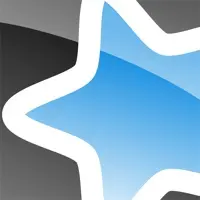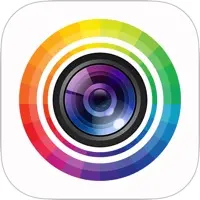SketchUp Version History
A Free Productivity App By Trimble Inc.
![]() Downloads: 502 Updated: April 10, 2024
Downloads: 502 Updated: April 10, 2024
iPa4Fun collected total 19 version history (release notes) for SketchUp.
SketchUp Version History
-
SketchUp v6.5.0 (Latest Version)
► Updated: April 10, 2024
► What's New in Version 6.5.0:
What's new in v6.5 – Generate 3D models of existing spaces and start designing immediately with Scan-to-Design. Create more realistic visuals in-app with Ambient Occlusion. Plus, customize keyboard shortcuts, share links for real-time viewing, and enjoy improvements to Diffusion!
Scan-to-Design – Use LiDAR scanning in SketchUp to quickly generate 3D models of existing spaces, providing an excellent starting point for design and collaboration. Scan-to-Design harnesses technology from Canvas and Apple RoomPlan, offering the following 3D outputs:
• Canvas scan output will generate a textured 3D model in which the ‘room surfaces’ (walls, ceiling, floor) are drawn as planes and/or triangulated meshes that can be easily edited using SketchUp's modeling tools. The rest of the space (furnishings, etc) will be drawn as a textured, triangulated mesh.
• Apple's RoomPlan technology creates a simplified model of the space comprised of orthogonal SketchUp edges and faces, including cut-outs for windows and doors.
Models are intelligently organized, so you can toggle the visibility of different outputs using either the Tags panel or the Outliner.
Customize Scan-to-Design preferences to dial in the best output for your workflow. Access these settings in Preferences > Scan-to-Design.
Requirements: Scan-to-Design requires a LiDAR-enabled iPad and iOS17 or higher.
Omnibar – Search for tools and features using industry-standard terms, and Omnibar will recommend tools in SketchUp that match. Omnibar boosts productivity by letting you set custom keyboard shortcuts for any of SketchUp's tools or commands.
Ambient Occlusion is a beautiful shading effect that adds a sense of depth to your SketchUp models. You’ll find the settings for Ambient Occlusion in the Styles panel under Face settings.
Link Sharing = Live Viewing. Shared links now offer the recipients of those links the ability to join a real-time viewing session and see changes that you're making to the model in real-time. Viewers have the option to navigate the SketchUp model, but when you activate a scene, they'll be pulled back to see the same thing that you're seeing.
Diffusion Improvements
• Maintain Seed: After selecting a Diffusion-generated image, toggling Maintain Seed allows you to iterate on the chosen image instead of creating an entirely new image.
• Negative prompt: Use the Negative Prompt field to specify what you do not want to see in Diffusion-generated images.
We're excited to hear what you have to say about these updates! Please visit the SketchUp for iPad user forums to let us know how the above is, or is not, working for you: forums.SketchUp.com/c/SketchUp-for-iPad/
-
SketchUp v6.4.3 (Old Version)
► Updated: March 12, 2024
► What's New in Version 6.4.3:
What's new in v6.5 – Generate 3D models of existing spaces and start designing immediately with Scan-to-Design. Create more realistic visuals in-app with Ambient Occlusion. Plus, customize keyboard shortcuts, share links for real-time viewing, and enjoy improvements to Diffusion!
Scan-to-Design – Use LiDAR scanning in SketchUp to quickly generate 3D models of existing spaces, providing an excellent starting point for design and collaboration. Scan-to-Design harnesses technology from Canvas and Apple RoomPlan, offering the following 3D outputs:
• Canvas scan output will generate a textured 3D model in which the ‘room surfaces’ (walls, ceiling, floor) are drawn as planes and/or triangulated meshes that can be easily edited using SketchUp's modeling tools. The rest of the space (furnishings, etc) will be drawn as a textured, triangulated mesh.
• Apple's RoomPlan technology creates a simplified model of the space comprised of orthogonal SketchUp edges and faces, including cut-outs for windows and doors.
Models are intelligently organized, so you can toggle the visibility of different outputs using either the Tags panel or the Outliner.
Customize Scan-to-Design preferences to dial in the best output for your workflow. Access these settings in Preferences > Scan-to-Design.
Requirements: Scan-to-Design requires a LiDAR-enabled iPad and iOS17 or higher.
Omnibar – Search for tools and features using industry-standard terms, and Omnibar will recommend tools in SketchUp that match. Omnibar boosts productivity by letting you set custom keyboard shortcuts for any of SketchUp's tools or commands.
Ambient Occlusion is a beautiful shading effect that adds a sense of depth to your SketchUp models. You’ll find the settings for Ambient Occlusion in the Styles panel under Face settings.
Link Sharing = Live Viewing. Shared links now offer the recipients of those links the ability to join a real-time viewing session and see changes that you're making to the model in real-time. Viewers have the option to navigate the SketchUp model, but when you activate a scene, they'll be pulled back to see the same thing that you're seeing.
Diffusion Improvements
• Maintain Seed: After selecting a Diffusion-generated image, toggling Maintain Seed allows you to iterate on the chosen image instead of creating an entirely new image.
• Negative prompt: Use the Negative Prompt field to specify what you do not want to see in Diffusion-generated images.
We're excited to hear what you have to say about these updates! Please visit the SketchUp for iPad user forums to let us know how the above is, or is not, working for you: forums.SketchUp.com/c/SketchUp-for-iPad/
-
SketchUp v6.4.2 (Old Version)
► Updated: January 24, 2024
► What's New in Version 6.4.2:
What's new in v6.5 – Generate 3D models of existing spaces and start designing immediately with Scan-to-Design. Create more realistic visuals in-app with Ambient Occlusion. Plus, customize keyboard shortcuts, share links for real-time viewing, and enjoy improvements to Diffusion!
Scan-to-Design – Use LiDAR scanning in SketchUp to quickly generate 3D models of existing spaces, providing an excellent starting point for design and collaboration. Scan-to-Design harnesses technology from Canvas and Apple RoomPlan, offering the following 3D outputs:
• Canvas scan output will generate a textured 3D model in which the ‘room surfaces’ (walls, ceiling, floor) are drawn as planes and/or triangulated meshes that can be easily edited using SketchUp's modeling tools. The rest of the space (furnishings, etc) will be drawn as a textured, triangulated mesh.
• Apple's RoomPlan technology creates a simplified model of the space comprised of orthogonal SketchUp edges and faces, including cut-outs for windows and doors.
Models are intelligently organized, so you can toggle the visibility of different outputs using either the Tags panel or the Outliner.
Customize Scan-to-Design preferences to dial in the best output for your workflow. Access these settings in Preferences > Scan-to-Design.
Requirements: Scan-to-Design requires a LiDAR-enabled iPad and iOS17 or higher.
Omnibar – Search for tools and features using industry-standard terms, and Omnibar will recommend tools in SketchUp that match. Omnibar boosts productivity by letting you set custom keyboard shortcuts for any of SketchUp's tools or commands.
Ambient Occlusion is a beautiful shading effect that adds a sense of depth to your SketchUp models. You’ll find the settings for Ambient Occlusion in the Styles panel under Face settings.
Link Sharing = Live Viewing. Shared links now offer the recipients of those links the ability to join a real-time viewing session and see changes that you're making to the model in real-time. Viewers have the option to navigate the SketchUp model, but when you activate a scene, they'll be pulled back to see the same thing that you're seeing.
Diffusion Improvements
• Maintain Seed: After selecting a Diffusion-generated image, toggling Maintain Seed allows you to iterate on the chosen image instead of creating an entirely new image.
• Negative prompt: Use the Negative Prompt field to specify what you do not want to see in Diffusion-generated images.
We're excited to hear what you have to say about these updates! Please visit the SketchUp for iPad user forums to let us know how the above is, or is not, working for you: forums.SketchUp.com/c/SketchUp-for-iPad/
-
SketchUp v6.4.1 (Old Version)
► Updated: December 21, 2023
► What's New in Version 6.4.1:
What's new in v6.5 – Generate 3D models of existing spaces and start designing immediately with Scan-to-Design. Create more realistic visuals in-app with Ambient Occlusion. Plus, customize keyboard shortcuts, share links for real-time viewing, and enjoy improvements to Diffusion!
Scan-to-Design – Use LiDAR scanning in SketchUp to quickly generate 3D models of existing spaces, providing an excellent starting point for design and collaboration. Scan-to-Design harnesses technology from Canvas and Apple RoomPlan, offering the following 3D outputs:
• Canvas scan output will generate a textured 3D model in which the ‘room surfaces’ (walls, ceiling, floor) are drawn as planes and/or triangulated meshes that can be easily edited using SketchUp's modeling tools. The rest of the space (furnishings, etc) will be drawn as a textured, triangulated mesh.
• Apple's RoomPlan technology creates a simplified model of the space comprised of orthogonal SketchUp edges and faces, including cut-outs for windows and doors.
Models are intelligently organized, so you can toggle the visibility of different outputs using either the Tags panel or the Outliner.
Customize Scan-to-Design preferences to dial in the best output for your workflow. Access these settings in Preferences > Scan-to-Design.
Requirements: Scan-to-Design requires a LiDAR-enabled iPad and iOS17 or higher.
Omnibar – Search for tools and features using industry-standard terms, and Omnibar will recommend tools in SketchUp that match. Omnibar boosts productivity by letting you set custom keyboard shortcuts for any of SketchUp's tools or commands.
Ambient Occlusion is a beautiful shading effect that adds a sense of depth to your SketchUp models. You’ll find the settings for Ambient Occlusion in the Styles panel under Face settings.
Link Sharing = Live Viewing. Shared links now offer the recipients of those links the ability to join a real-time viewing session and see changes that you're making to the model in real-time. Viewers have the option to navigate the SketchUp model, but when you activate a scene, they'll be pulled back to see the same thing that you're seeing.
Diffusion Improvements
• Maintain Seed: After selecting a Diffusion-generated image, toggling Maintain Seed allows you to iterate on the chosen image instead of creating an entirely new image.
• Negative prompt: Use the Negative Prompt field to specify what you do not want to see in Diffusion-generated images.
We're excited to hear what you have to say about these updates! Please visit the SketchUp for iPad user forums to let us know how the above is, or is not, working for you: forums.SketchUp.com/c/SketchUp-for-iPad/
-
SketchUp v6.4.0 (Old Version)
► Updated: December 5, 2023
► What's New in Version 6.4.0:
What's new in v6.5 – Generate 3D models of existing spaces and start designing immediately with Scan-to-Design. Create more realistic visuals in-app with Ambient Occlusion. Plus, customize keyboard shortcuts, share links for real-time viewing, and enjoy improvements to Diffusion!
Scan-to-Design – Use LiDAR scanning in SketchUp to quickly generate 3D models of existing spaces, providing an excellent starting point for design and collaboration. Scan-to-Design harnesses technology from Canvas and Apple RoomPlan, offering the following 3D outputs:
• Canvas scan output will generate a textured 3D model in which the ‘room surfaces’ (walls, ceiling, floor) are drawn as planes and/or triangulated meshes that can be easily edited using SketchUp's modeling tools. The rest of the space (furnishings, etc) will be drawn as a textured, triangulated mesh.
• Apple's RoomPlan technology creates a simplified model of the space comprised of orthogonal SketchUp edges and faces, including cut-outs for windows and doors.
Models are intelligently organized, so you can toggle the visibility of different outputs using either the Tags panel or the Outliner.
Customize Scan-to-Design preferences to dial in the best output for your workflow. Access these settings in Preferences > Scan-to-Design.
Requirements: Scan-to-Design requires a LiDAR-enabled iPad and iOS17 or higher.
Omnibar – Search for tools and features using industry-standard terms, and Omnibar will recommend tools in SketchUp that match. Omnibar boosts productivity by letting you set custom keyboard shortcuts for any of SketchUp's tools or commands.
Ambient Occlusion is a beautiful shading effect that adds a sense of depth to your SketchUp models. You’ll find the settings for Ambient Occlusion in the Styles panel under Face settings.
Link Sharing = Live Viewing. Shared links now offer the recipients of those links the ability to join a real-time viewing session and see changes that you're making to the model in real-time. Viewers have the option to navigate the SketchUp model, but when you activate a scene, they'll be pulled back to see the same thing that you're seeing.
Diffusion Improvements
• Maintain Seed: After selecting a Diffusion-generated image, toggling Maintain Seed allows you to iterate on the chosen image instead of creating an entirely new image.
• Negative prompt: Use the Negative Prompt field to specify what you do not want to see in Diffusion-generated images.
We're excited to hear what you have to say about these updates! Please visit the SketchUp for iPad user forums to let us know how the above is, or is not, working for you: forums.SketchUp.com/c/SketchUp-for-iPad/
-
SketchUp v6.3.2 (Old Version)
► Updated: September 18, 2023
► What's New in Version 6.3.2:
What's new in v6.5 – Generate 3D models of existing spaces and start designing immediately with Scan-to-Design. Create more realistic visuals in-app with Ambient Occlusion. Plus, customize keyboard shortcuts, share links for real-time viewing, and enjoy improvements to Diffusion!
Scan-to-Design – Use LiDAR scanning in SketchUp to quickly generate 3D models of existing spaces, providing an excellent starting point for design and collaboration. Scan-to-Design harnesses technology from Canvas and Apple RoomPlan, offering the following 3D outputs:
• Canvas scan output will generate a textured 3D model in which the ‘room surfaces’ (walls, ceiling, floor) are drawn as planes and/or triangulated meshes that can be easily edited using SketchUp's modeling tools. The rest of the space (furnishings, etc) will be drawn as a textured, triangulated mesh.
• Apple's RoomPlan technology creates a simplified model of the space comprised of orthogonal SketchUp edges and faces, including cut-outs for windows and doors.
Models are intelligently organized, so you can toggle the visibility of different outputs using either the Tags panel or the Outliner.
Customize Scan-to-Design preferences to dial in the best output for your workflow. Access these settings in Preferences > Scan-to-Design.
Requirements: Scan-to-Design requires a LiDAR-enabled iPad and iOS17 or higher.
Omnibar – Search for tools and features using industry-standard terms, and Omnibar will recommend tools in SketchUp that match. Omnibar boosts productivity by letting you set custom keyboard shortcuts for any of SketchUp's tools or commands.
Ambient Occlusion is a beautiful shading effect that adds a sense of depth to your SketchUp models. You’ll find the settings for Ambient Occlusion in the Styles panel under Face settings.
Link Sharing = Live Viewing. Shared links now offer the recipients of those links the ability to join a real-time viewing session and see changes that you're making to the model in real-time. Viewers have the option to navigate the SketchUp model, but when you activate a scene, they'll be pulled back to see the same thing that you're seeing.
Diffusion Improvements
• Maintain Seed: After selecting a Diffusion-generated image, toggling Maintain Seed allows you to iterate on the chosen image instead of creating an entirely new image.
• Negative prompt: Use the Negative Prompt field to specify what you do not want to see in Diffusion-generated images.
We're excited to hear what you have to say about these updates! Please visit the SketchUp for iPad user forums to let us know how the above is, or is not, working for you: forums.SketchUp.com/c/SketchUp-for-iPad/
-
SketchUp v6.3.1 (Old Version)
► Updated: August 28, 2023
► What's New in Version 6.3.1:
What's new in v6.5 – Generate 3D models of existing spaces and start designing immediately with Scan-to-Design. Create more realistic visuals in-app with Ambient Occlusion. Plus, customize keyboard shortcuts, share links for real-time viewing, and enjoy improvements to Diffusion!
Scan-to-Design – Use LiDAR scanning in SketchUp to quickly generate 3D models of existing spaces, providing an excellent starting point for design and collaboration. Scan-to-Design harnesses technology from Canvas and Apple RoomPlan, offering the following 3D outputs:
• Canvas scan output will generate a textured 3D model in which the ‘room surfaces’ (walls, ceiling, floor) are drawn as planes and/or triangulated meshes that can be easily edited using SketchUp's modeling tools. The rest of the space (furnishings, etc) will be drawn as a textured, triangulated mesh.
• Apple's RoomPlan technology creates a simplified model of the space comprised of orthogonal SketchUp edges and faces, including cut-outs for windows and doors.
Models are intelligently organized, so you can toggle the visibility of different outputs using either the Tags panel or the Outliner.
Customize Scan-to-Design preferences to dial in the best output for your workflow. Access these settings in Preferences > Scan-to-Design.
Requirements: Scan-to-Design requires a LiDAR-enabled iPad and iOS17 or higher.
Omnibar – Search for tools and features using industry-standard terms, and Omnibar will recommend tools in SketchUp that match. Omnibar boosts productivity by letting you set custom keyboard shortcuts for any of SketchUp's tools or commands.
Ambient Occlusion is a beautiful shading effect that adds a sense of depth to your SketchUp models. You’ll find the settings for Ambient Occlusion in the Styles panel under Face settings.
Link Sharing = Live Viewing. Shared links now offer the recipients of those links the ability to join a real-time viewing session and see changes that you're making to the model in real-time. Viewers have the option to navigate the SketchUp model, but when you activate a scene, they'll be pulled back to see the same thing that you're seeing.
Diffusion Improvements
• Maintain Seed: After selecting a Diffusion-generated image, toggling Maintain Seed allows you to iterate on the chosen image instead of creating an entirely new image.
• Negative prompt: Use the Negative Prompt field to specify what you do not want to see in Diffusion-generated images.
We're excited to hear what you have to say about these updates! Please visit the SketchUp for iPad user forums to let us know how the above is, or is not, working for you: forums.SketchUp.com/c/SketchUp-for-iPad/
-
SketchUp v6.3.0 (Old Version)
► Updated: June 6, 2023
► What's New in Version 6.3.0:
What's new in v6.5 – Generate 3D models of existing spaces and start designing immediately with Scan-to-Design. Create more realistic visuals in-app with Ambient Occlusion. Plus, customize keyboard shortcuts, share links for real-time viewing, and enjoy improvements to Diffusion!
Scan-to-Design – Use LiDAR scanning in SketchUp to quickly generate 3D models of existing spaces, providing an excellent starting point for design and collaboration. Scan-to-Design harnesses technology from Canvas and Apple RoomPlan, offering the following 3D outputs:
• Canvas scan output will generate a textured 3D model in which the ‘room surfaces’ (walls, ceiling, floor) are drawn as planes and/or triangulated meshes that can be easily edited using SketchUp's modeling tools. The rest of the space (furnishings, etc) will be drawn as a textured, triangulated mesh.
• Apple's RoomPlan technology creates a simplified model of the space comprised of orthogonal SketchUp edges and faces, including cut-outs for windows and doors.
Models are intelligently organized, so you can toggle the visibility of different outputs using either the Tags panel or the Outliner.
Customize Scan-to-Design preferences to dial in the best output for your workflow. Access these settings in Preferences > Scan-to-Design.
Requirements: Scan-to-Design requires a LiDAR-enabled iPad and iOS17 or higher.
Omnibar – Search for tools and features using industry-standard terms, and Omnibar will recommend tools in SketchUp that match. Omnibar boosts productivity by letting you set custom keyboard shortcuts for any of SketchUp's tools or commands.
Ambient Occlusion is a beautiful shading effect that adds a sense of depth to your SketchUp models. You’ll find the settings for Ambient Occlusion in the Styles panel under Face settings.
Link Sharing = Live Viewing. Shared links now offer the recipients of those links the ability to join a real-time viewing session and see changes that you're making to the model in real-time. Viewers have the option to navigate the SketchUp model, but when you activate a scene, they'll be pulled back to see the same thing that you're seeing.
Diffusion Improvements
• Maintain Seed: After selecting a Diffusion-generated image, toggling Maintain Seed allows you to iterate on the chosen image instead of creating an entirely new image.
• Negative prompt: Use the Negative Prompt field to specify what you do not want to see in Diffusion-generated images.
We're excited to hear what you have to say about these updates! Please visit the SketchUp for iPad user forums to let us know how the above is, or is not, working for you: forums.SketchUp.com/c/SketchUp-for-iPad/
-
SketchUp v6.2.3 (Old Version)
► Updated: April 25, 2023
► What's New in Version 6.2.3:
What's new in v6.5 – Generate 3D models of existing spaces and start designing immediately with Scan-to-Design. Create more realistic visuals in-app with Ambient Occlusion. Plus, customize keyboard shortcuts, share links for real-time viewing, and enjoy improvements to Diffusion!
Scan-to-Design – Use LiDAR scanning in SketchUp to quickly generate 3D models of existing spaces, providing an excellent starting point for design and collaboration. Scan-to-Design harnesses technology from Canvas and Apple RoomPlan, offering the following 3D outputs:
• Canvas scan output will generate a textured 3D model in which the ‘room surfaces’ (walls, ceiling, floor) are drawn as planes and/or triangulated meshes that can be easily edited using SketchUp's modeling tools. The rest of the space (furnishings, etc) will be drawn as a textured, triangulated mesh.
• Apple's RoomPlan technology creates a simplified model of the space comprised of orthogonal SketchUp edges and faces, including cut-outs for windows and doors.
Models are intelligently organized, so you can toggle the visibility of different outputs using either the Tags panel or the Outliner.
Customize Scan-to-Design preferences to dial in the best output for your workflow. Access these settings in Preferences > Scan-to-Design.
Requirements: Scan-to-Design requires a LiDAR-enabled iPad and iOS17 or higher.
Omnibar – Search for tools and features using industry-standard terms, and Omnibar will recommend tools in SketchUp that match. Omnibar boosts productivity by letting you set custom keyboard shortcuts for any of SketchUp's tools or commands.
Ambient Occlusion is a beautiful shading effect that adds a sense of depth to your SketchUp models. You’ll find the settings for Ambient Occlusion in the Styles panel under Face settings.
Link Sharing = Live Viewing. Shared links now offer the recipients of those links the ability to join a real-time viewing session and see changes that you're making to the model in real-time. Viewers have the option to navigate the SketchUp model, but when you activate a scene, they'll be pulled back to see the same thing that you're seeing.
Diffusion Improvements
• Maintain Seed: After selecting a Diffusion-generated image, toggling Maintain Seed allows you to iterate on the chosen image instead of creating an entirely new image.
• Negative prompt: Use the Negative Prompt field to specify what you do not want to see in Diffusion-generated images.
We're excited to hear what you have to say about these updates! Please visit the SketchUp for iPad user forums to let us know how the above is, or is not, working for you: forums.SketchUp.com/c/SketchUp-for-iPad/
-
SketchUp v6.2.2 (Old Version)
► Updated: April 18, 2023
► What's New in Version 6.2.2:
What's new in v6.5 – Generate 3D models of existing spaces and start designing immediately with Scan-to-Design. Create more realistic visuals in-app with Ambient Occlusion. Plus, customize keyboard shortcuts, share links for real-time viewing, and enjoy improvements to Diffusion!
Scan-to-Design – Use LiDAR scanning in SketchUp to quickly generate 3D models of existing spaces, providing an excellent starting point for design and collaboration. Scan-to-Design harnesses technology from Canvas and Apple RoomPlan, offering the following 3D outputs:
• Canvas scan output will generate a textured 3D model in which the ‘room surfaces’ (walls, ceiling, floor) are drawn as planes and/or triangulated meshes that can be easily edited using SketchUp's modeling tools. The rest of the space (furnishings, etc) will be drawn as a textured, triangulated mesh.
• Apple's RoomPlan technology creates a simplified model of the space comprised of orthogonal SketchUp edges and faces, including cut-outs for windows and doors.
Models are intelligently organized, so you can toggle the visibility of different outputs using either the Tags panel or the Outliner.
Customize Scan-to-Design preferences to dial in the best output for your workflow. Access these settings in Preferences > Scan-to-Design.
Requirements: Scan-to-Design requires a LiDAR-enabled iPad and iOS17 or higher.
Omnibar – Search for tools and features using industry-standard terms, and Omnibar will recommend tools in SketchUp that match. Omnibar boosts productivity by letting you set custom keyboard shortcuts for any of SketchUp's tools or commands.
Ambient Occlusion is a beautiful shading effect that adds a sense of depth to your SketchUp models. You’ll find the settings for Ambient Occlusion in the Styles panel under Face settings.
Link Sharing = Live Viewing. Shared links now offer the recipients of those links the ability to join a real-time viewing session and see changes that you're making to the model in real-time. Viewers have the option to navigate the SketchUp model, but when you activate a scene, they'll be pulled back to see the same thing that you're seeing.
Diffusion Improvements
• Maintain Seed: After selecting a Diffusion-generated image, toggling Maintain Seed allows you to iterate on the chosen image instead of creating an entirely new image.
• Negative prompt: Use the Negative Prompt field to specify what you do not want to see in Diffusion-generated images.
We're excited to hear what you have to say about these updates! Please visit the SketchUp for iPad user forums to let us know how the above is, or is not, working for you: forums.SketchUp.com/c/SketchUp-for-iPad/
-
SketchUp v6.2.1 (Old Version)
► Updated: March 8, 2023
► What's New in Version 6.2.1:
What's new in v6.5 – Generate 3D models of existing spaces and start designing immediately with Scan-to-Design. Create more realistic visuals in-app with Ambient Occlusion. Plus, customize keyboard shortcuts, share links for real-time viewing, and enjoy improvements to Diffusion!
Scan-to-Design – Use LiDAR scanning in SketchUp to quickly generate 3D models of existing spaces, providing an excellent starting point for design and collaboration. Scan-to-Design harnesses technology from Canvas and Apple RoomPlan, offering the following 3D outputs:
• Canvas scan output will generate a textured 3D model in which the ‘room surfaces’ (walls, ceiling, floor) are drawn as planes and/or triangulated meshes that can be easily edited using SketchUp's modeling tools. The rest of the space (furnishings, etc) will be drawn as a textured, triangulated mesh.
• Apple's RoomPlan technology creates a simplified model of the space comprised of orthogonal SketchUp edges and faces, including cut-outs for windows and doors.
Models are intelligently organized, so you can toggle the visibility of different outputs using either the Tags panel or the Outliner.
Customize Scan-to-Design preferences to dial in the best output for your workflow. Access these settings in Preferences > Scan-to-Design.
Requirements: Scan-to-Design requires a LiDAR-enabled iPad and iOS17 or higher.
Omnibar – Search for tools and features using industry-standard terms, and Omnibar will recommend tools in SketchUp that match. Omnibar boosts productivity by letting you set custom keyboard shortcuts for any of SketchUp's tools or commands.
Ambient Occlusion is a beautiful shading effect that adds a sense of depth to your SketchUp models. You’ll find the settings for Ambient Occlusion in the Styles panel under Face settings.
Link Sharing = Live Viewing. Shared links now offer the recipients of those links the ability to join a real-time viewing session and see changes that you're making to the model in real-time. Viewers have the option to navigate the SketchUp model, but when you activate a scene, they'll be pulled back to see the same thing that you're seeing.
Diffusion Improvements
• Maintain Seed: After selecting a Diffusion-generated image, toggling Maintain Seed allows you to iterate on the chosen image instead of creating an entirely new image.
• Negative prompt: Use the Negative Prompt field to specify what you do not want to see in Diffusion-generated images.
We're excited to hear what you have to say about these updates! Please visit the SketchUp for iPad user forums to let us know how the above is, or is not, working for you: forums.SketchUp.com/c/SketchUp-for-iPad/
-
SketchUp v6.2 (Old Version)
► Updated: February 16, 2023
► What's New in Version 6.2:
What's new in v6.5 – Generate 3D models of existing spaces and start designing immediately with Scan-to-Design. Create more realistic visuals in-app with Ambient Occlusion. Plus, customize keyboard shortcuts, share links for real-time viewing, and enjoy improvements to Diffusion!
Scan-to-Design – Use LiDAR scanning in SketchUp to quickly generate 3D models of existing spaces, providing an excellent starting point for design and collaboration. Scan-to-Design harnesses technology from Canvas and Apple RoomPlan, offering the following 3D outputs:
• Canvas scan output will generate a textured 3D model in which the ‘room surfaces’ (walls, ceiling, floor) are drawn as planes and/or triangulated meshes that can be easily edited using SketchUp's modeling tools. The rest of the space (furnishings, etc) will be drawn as a textured, triangulated mesh.
• Apple's RoomPlan technology creates a simplified model of the space comprised of orthogonal SketchUp edges and faces, including cut-outs for windows and doors.
Models are intelligently organized, so you can toggle the visibility of different outputs using either the Tags panel or the Outliner.
Customize Scan-to-Design preferences to dial in the best output for your workflow. Access these settings in Preferences > Scan-to-Design.
Requirements: Scan-to-Design requires a LiDAR-enabled iPad and iOS17 or higher.
Omnibar – Search for tools and features using industry-standard terms, and Omnibar will recommend tools in SketchUp that match. Omnibar boosts productivity by letting you set custom keyboard shortcuts for any of SketchUp's tools or commands.
Ambient Occlusion is a beautiful shading effect that adds a sense of depth to your SketchUp models. You’ll find the settings for Ambient Occlusion in the Styles panel under Face settings.
Link Sharing = Live Viewing. Shared links now offer the recipients of those links the ability to join a real-time viewing session and see changes that you're making to the model in real-time. Viewers have the option to navigate the SketchUp model, but when you activate a scene, they'll be pulled back to see the same thing that you're seeing.
Diffusion Improvements
• Maintain Seed: After selecting a Diffusion-generated image, toggling Maintain Seed allows you to iterate on the chosen image instead of creating an entirely new image.
• Negative prompt: Use the Negative Prompt field to specify what you do not want to see in Diffusion-generated images.
We're excited to hear what you have to say about these updates! Please visit the SketchUp for iPad user forums to let us know how the above is, or is not, working for you: forums.SketchUp.com/c/SketchUp-for-iPad/
-
SketchUp v6.1.5 (Old Version)
► Updated: November 16, 2022
► What's New in Version 6.1.5:
What's new in v6.5 – Generate 3D models of existing spaces and start designing immediately with Scan-to-Design. Create more realistic visuals in-app with Ambient Occlusion. Plus, customize keyboard shortcuts, share links for real-time viewing, and enjoy improvements to Diffusion!
Scan-to-Design – Use LiDAR scanning in SketchUp to quickly generate 3D models of existing spaces, providing an excellent starting point for design and collaboration. Scan-to-Design harnesses technology from Canvas and Apple RoomPlan, offering the following 3D outputs:
• Canvas scan output will generate a textured 3D model in which the ‘room surfaces’ (walls, ceiling, floor) are drawn as planes and/or triangulated meshes that can be easily edited using SketchUp's modeling tools. The rest of the space (furnishings, etc) will be drawn as a textured, triangulated mesh.
• Apple's RoomPlan technology creates a simplified model of the space comprised of orthogonal SketchUp edges and faces, including cut-outs for windows and doors.
Models are intelligently organized, so you can toggle the visibility of different outputs using either the Tags panel or the Outliner.
Customize Scan-to-Design preferences to dial in the best output for your workflow. Access these settings in Preferences > Scan-to-Design.
Requirements: Scan-to-Design requires a LiDAR-enabled iPad and iOS17 or higher.
Omnibar – Search for tools and features using industry-standard terms, and Omnibar will recommend tools in SketchUp that match. Omnibar boosts productivity by letting you set custom keyboard shortcuts for any of SketchUp's tools or commands.
Ambient Occlusion is a beautiful shading effect that adds a sense of depth to your SketchUp models. You’ll find the settings for Ambient Occlusion in the Styles panel under Face settings.
Link Sharing = Live Viewing. Shared links now offer the recipients of those links the ability to join a real-time viewing session and see changes that you're making to the model in real-time. Viewers have the option to navigate the SketchUp model, but when you activate a scene, they'll be pulled back to see the same thing that you're seeing.
Diffusion Improvements
• Maintain Seed: After selecting a Diffusion-generated image, toggling Maintain Seed allows you to iterate on the chosen image instead of creating an entirely new image.
• Negative prompt: Use the Negative Prompt field to specify what you do not want to see in Diffusion-generated images.
We're excited to hear what you have to say about these updates! Please visit the SketchUp for iPad user forums to let us know how the above is, or is not, working for you: forums.SketchUp.com/c/SketchUp-for-iPad/
-
SketchUp v6.1.4 (Old Version)
► Updated: November 10, 2022
► What's New in Version 6.1.4:
What's new in v6.5 – Generate 3D models of existing spaces and start designing immediately with Scan-to-Design. Create more realistic visuals in-app with Ambient Occlusion. Plus, customize keyboard shortcuts, share links for real-time viewing, and enjoy improvements to Diffusion!
Scan-to-Design – Use LiDAR scanning in SketchUp to quickly generate 3D models of existing spaces, providing an excellent starting point for design and collaboration. Scan-to-Design harnesses technology from Canvas and Apple RoomPlan, offering the following 3D outputs:
• Canvas scan output will generate a textured 3D model in which the ‘room surfaces’ (walls, ceiling, floor) are drawn as planes and/or triangulated meshes that can be easily edited using SketchUp's modeling tools. The rest of the space (furnishings, etc) will be drawn as a textured, triangulated mesh.
• Apple's RoomPlan technology creates a simplified model of the space comprised of orthogonal SketchUp edges and faces, including cut-outs for windows and doors.
Models are intelligently organized, so you can toggle the visibility of different outputs using either the Tags panel or the Outliner.
Customize Scan-to-Design preferences to dial in the best output for your workflow. Access these settings in Preferences > Scan-to-Design.
Requirements: Scan-to-Design requires a LiDAR-enabled iPad and iOS17 or higher.
Omnibar – Search for tools and features using industry-standard terms, and Omnibar will recommend tools in SketchUp that match. Omnibar boosts productivity by letting you set custom keyboard shortcuts for any of SketchUp's tools or commands.
Ambient Occlusion is a beautiful shading effect that adds a sense of depth to your SketchUp models. You’ll find the settings for Ambient Occlusion in the Styles panel under Face settings.
Link Sharing = Live Viewing. Shared links now offer the recipients of those links the ability to join a real-time viewing session and see changes that you're making to the model in real-time. Viewers have the option to navigate the SketchUp model, but when you activate a scene, they'll be pulled back to see the same thing that you're seeing.
Diffusion Improvements
• Maintain Seed: After selecting a Diffusion-generated image, toggling Maintain Seed allows you to iterate on the chosen image instead of creating an entirely new image.
• Negative prompt: Use the Negative Prompt field to specify what you do not want to see in Diffusion-generated images.
We're excited to hear what you have to say about these updates! Please visit the SketchUp for iPad user forums to let us know how the above is, or is not, working for you: forums.SketchUp.com/c/SketchUp-for-iPad/
-
SketchUp v6.1.3 (Old Version)
► Updated: November 4, 2022
► What's New in Version 6.1.3:
What's new in v6.5 – Generate 3D models of existing spaces and start designing immediately with Scan-to-Design. Create more realistic visuals in-app with Ambient Occlusion. Plus, customize keyboard shortcuts, share links for real-time viewing, and enjoy improvements to Diffusion!
Scan-to-Design – Use LiDAR scanning in SketchUp to quickly generate 3D models of existing spaces, providing an excellent starting point for design and collaboration. Scan-to-Design harnesses technology from Canvas and Apple RoomPlan, offering the following 3D outputs:
• Canvas scan output will generate a textured 3D model in which the ‘room surfaces’ (walls, ceiling, floor) are drawn as planes and/or triangulated meshes that can be easily edited using SketchUp's modeling tools. The rest of the space (furnishings, etc) will be drawn as a textured, triangulated mesh.
• Apple's RoomPlan technology creates a simplified model of the space comprised of orthogonal SketchUp edges and faces, including cut-outs for windows and doors.
Models are intelligently organized, so you can toggle the visibility of different outputs using either the Tags panel or the Outliner.
Customize Scan-to-Design preferences to dial in the best output for your workflow. Access these settings in Preferences > Scan-to-Design.
Requirements: Scan-to-Design requires a LiDAR-enabled iPad and iOS17 or higher.
Omnibar – Search for tools and features using industry-standard terms, and Omnibar will recommend tools in SketchUp that match. Omnibar boosts productivity by letting you set custom keyboard shortcuts for any of SketchUp's tools or commands.
Ambient Occlusion is a beautiful shading effect that adds a sense of depth to your SketchUp models. You’ll find the settings for Ambient Occlusion in the Styles panel under Face settings.
Link Sharing = Live Viewing. Shared links now offer the recipients of those links the ability to join a real-time viewing session and see changes that you're making to the model in real-time. Viewers have the option to navigate the SketchUp model, but when you activate a scene, they'll be pulled back to see the same thing that you're seeing.
Diffusion Improvements
• Maintain Seed: After selecting a Diffusion-generated image, toggling Maintain Seed allows you to iterate on the chosen image instead of creating an entirely new image.
• Negative prompt: Use the Negative Prompt field to specify what you do not want to see in Diffusion-generated images.
We're excited to hear what you have to say about these updates! Please visit the SketchUp for iPad user forums to let us know how the above is, or is not, working for you: forums.SketchUp.com/c/SketchUp-for-iPad/